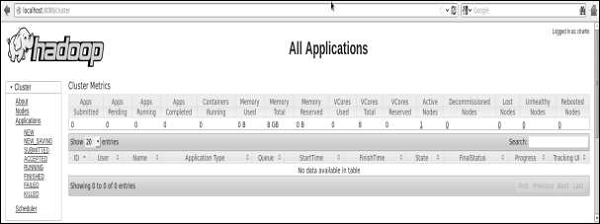The following steps are used to verify the Hadoop installation.
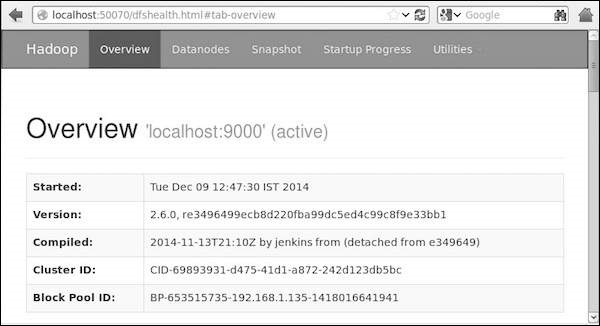
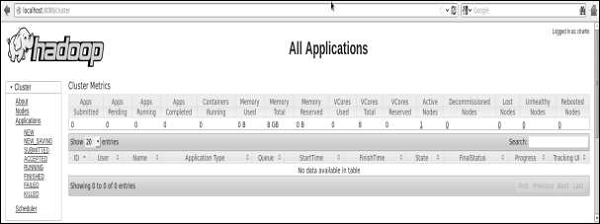
Step 1: Name Node Setup
Set up the namenode using the command “hdfs namenode -format” as follows.$ cd ~ $ hdfs namenode -formatThe expected result is as follows.
10/24/14 21:30:55 INFO namenode.NameNode: STARTUP_MSG: /************************************************************ STARTUP_MSG: Starting NameNode STARTUP_MSG: host = localhost/192.168.1.11 STARTUP_MSG: args = [-format] STARTUP_MSG: version = 2.4.1 ... ... 10/24/14 21:30:56 INFO common.Storage: Storage directory /home/hadoop/hadoopinfra/hdfs/namenode has been successfully formatted. 10/24/14 21:30:56 INFO namenode.NNStorageRetentionManager: Going to retain 1 images with txid >= 0 10/24/14 21:30:56 INFO util.ExitUtil: Exiting with status 0 10/24/14 21:30:56 INFO namenode.NameNode: SHUTDOWN_MSG: /************************************************************ SHUTDOWN_MSG: Shutting down NameNode at localhost/192.168.1.11 ************************************************************/
Step 2: Verifying Hadoop dfs
The following command is used to start dfs. Executing this command will start your Hadoop file system.$ start-dfs.shThe expected output is as follows:
10/24/14 21:37:56 Starting namenodes on [localhost] localhost: starting namenode, logging to /home/hadoop/hadoop 2.4.1/logs/hadoop-hadoop-namenode-localhost.out localhost: starting datanode, logging to /home/hadoop/hadoop 2.4.1/logs/hadoop-hadoop-datanode-localhost.out Starting secondary namenodes [0.0.0.0]
Step 3: Verifying Yarn Script
The following command is used to start the yarn script. Executing this command will start your yarn daemons.$ start-yarn.shThe expected output as follows:
starting yarn daemons starting resourcemanager, logging to /home/hadoop/hadoop 2.4.1/logs/yarn-hadoop-resourcemanager-localhost.out localhost: starting nodemanager, logging to /home/hadoop/hadoop 2.4.1/logs/yarn-hadoop-nodemanager-localhost.out
Step 4: Accessing Hadoop on Browser
The default port number to access Hadoop is 50070. Use the following url to get Hadoop services on browser.http://localhost:50070/
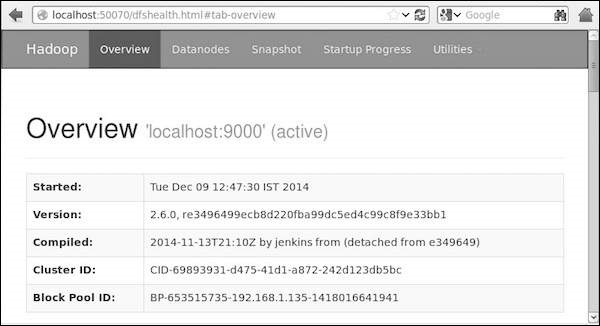
Step 5: Verify All Applications for Cluster
The default port number to access all applications of cluster is 8088. Use the following url to visit this service.http://localhost:8088/